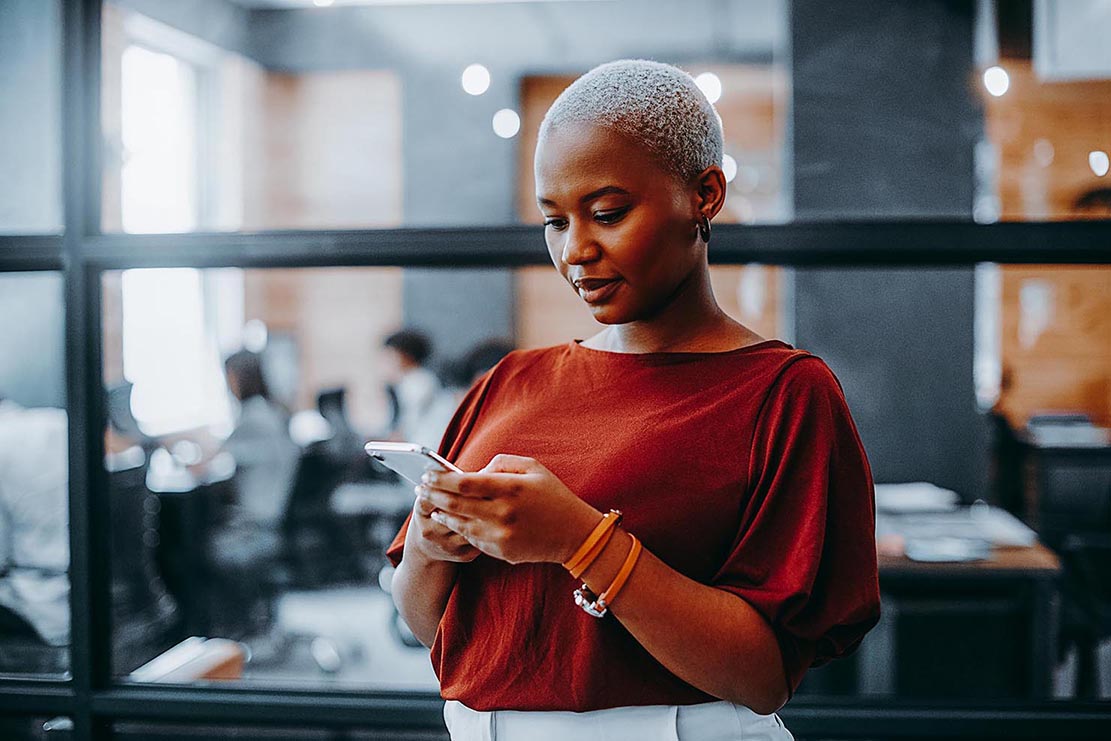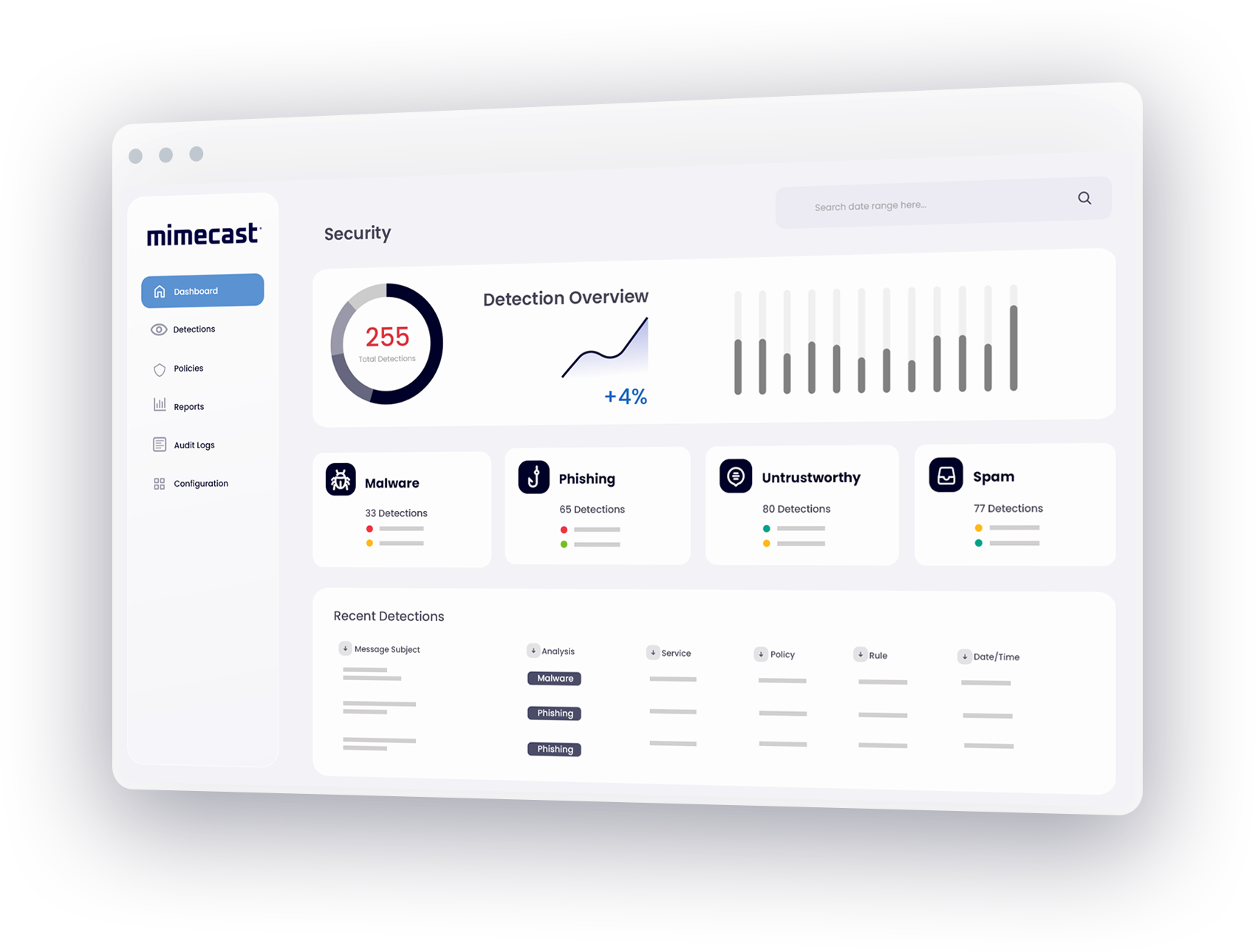The challenge of Office 365 encryption
While Office 365 offers tools for encrypting email, message encryption by Microsoft Office 365 capabilities may need to be supplemented by third-party solutions for some organizations. Office 365 encryption makes sending encrypted email much easier for users, but recipients may still face obstacles in decrypting messages. To overcome these challenges, senders may need to augment Office 365 encryption with mandatory TLS connections for business partners, adding additional costs and hurdles to encryption for email.
Benefits of Mimecast email encryption in Office 365
Mimecast provides easy-to-use encrypted email services that can add powerful capabilities to Office 365 encryption. Mimecast's email encryption service is part of a suite of cloud-based services for email security, archiving and continuity that are designed to reduce the cost and complexity of managing business email.
Mimecast Secure Messaging augments Office 365 encryption by allowing users to send and receive sensitive information easily without needing to download software, add more hardware or have knowledge of certificate management and encryption methods. With Mimecast, Office 365 encryption is as easy as choosing a Send Secure option within Outlook before clicking Send.
Mimecast's solution for Office 365 encryption enables organizations to:
- Protect sensitive information with easy-to-use tools for sending and receiving emails securely, even when TLS encryption is not available.
- Enhance compliance with policies concerning messaging security and data leak prevention.
- Improve security over server-to-server encryption by taking away the ability of administrators to view information being transmitted.
How Mimecast supports Office 365 encryption
To enable Mimecast email encryption in Office 365, a user creates a new email in Outlook and clicks on the Mimecast tab within Mimecast for Outlook to select Send Secure. Before sending the email, users can select secure options from a list defined by administrators.
After the message is sent, the email and any attachments are uploaded to the Mimecast cloud where they are checked against content and data leak prevention policies, scanned for viruses and then stored in a secure AES encrypted archive.
In addition to enabling users to encrypt messages, Mimecast Secure Messaging also enables email encryption in Office 365 when messages meet specific administrator-defined criteria. These may include messages sent to a particular domain or recipient, when a user includes specific keywords in the subject line, or as a fallback option to enforce TLS.