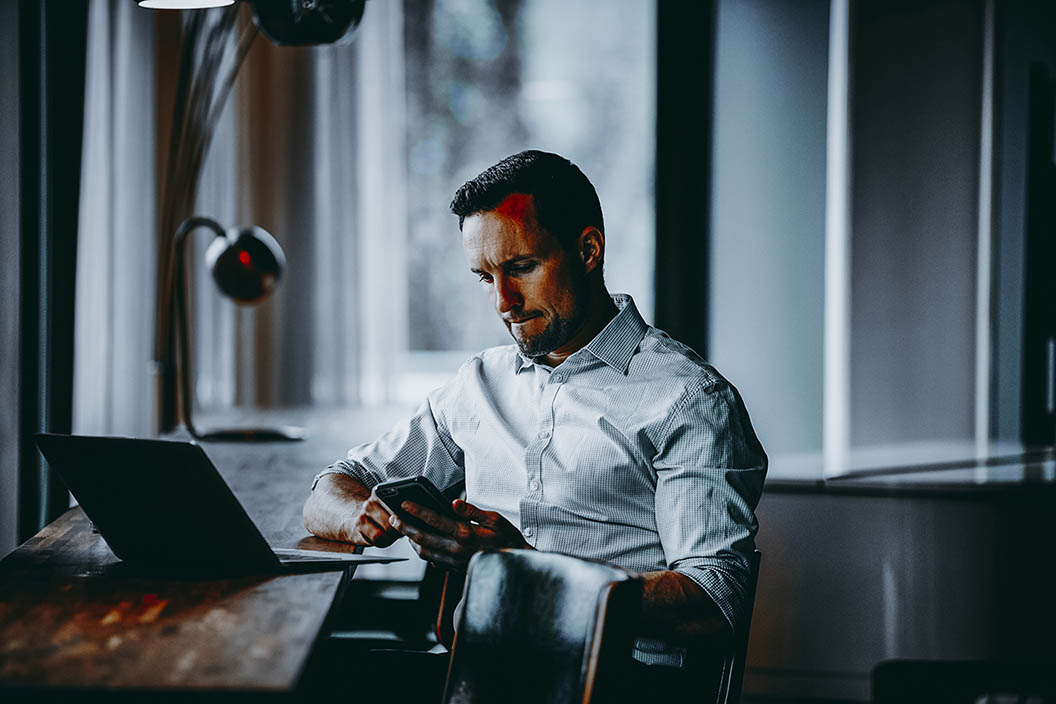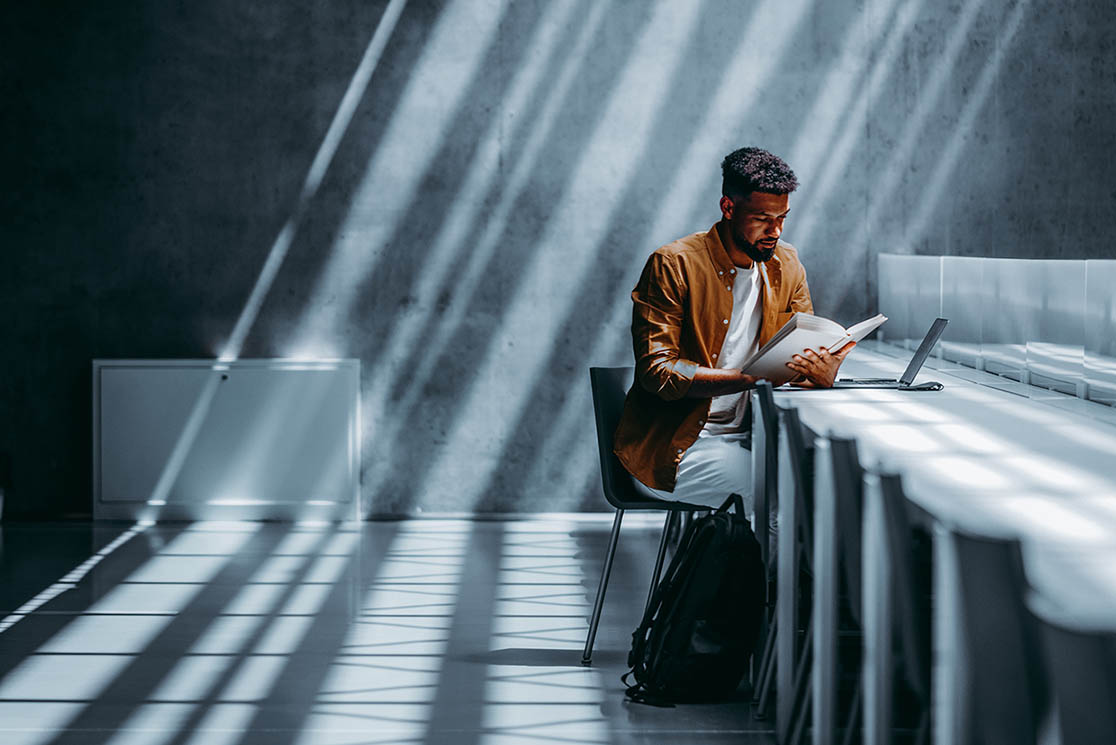Build and publish a BIMI record
If you are a frequent email user, whether as a marketer or in charge of communications within your organization, then you might have come across the BIMI record by which visibility and trust in the inbox can be increased.
What is BIMI?
BIMI (Brand Indicators for Message Identification) is a new standard that can curb the issue of online impersonators. Major companies are using emails to communicate with their customers. However, without a proper email verification method, email receivers (customers) have no assurance that the emails they get are indeed from a legitimate brand. As a result, sometimes they leave such emails unopened, as they fear fraudsters may be trying to con them. BIMI is a new standard that enables you to include your company’s logo alongside the emails you send. That way, your brand stands out among other emails, and your customers are sure that the emails are legitimate.
This page covers everything you need to know about BIMI:

- What is BIMI?
- How does BIMI operate?
- Initial Considerations for BIMI Implementation
- BIMI Implementation
- How to add the BIMI selector header to your emails
How does BIMI operate?
If you include the company’s logo in your emails, your subscribers will trust the origin of your emails and will be more prone to open them. Similar to other sender verification methods like DMARC, SPF and DKIM, BIMI is a text record you store on your server. When your message is delivered, the recipient’s email service searches your BIMI text file. After verification, the BIMI record helps the email service locate your company’s logo, pulling it to the recipient’s inbox. The logo does not appear as part of the email. Instead, it appears on the mailbox providers. Fraudsters cannot place a similar logo in that part of the email. Thus, receivers can recognize genuine brands. This article is meant to help you understand how to implement a BIMI record and make your emails stand out among the other in the receiver’s inbox.
Initial Considerations for BIMI Implementation
1. Implement DMARC authentication on all your emails
- Organizations with an enforced DMARC policy are able to work with BIMI. Organizations can validate whether DMARC has been enforced or not by validating their DMARC Record by using the Mimecast DMARC Analyzer DMARC record checker. If a DMARC policy has been enforced BIMI can be implemented.
- Check email headers at Gmail, Microsoft, or Verizon Media (AOL and Yahoo!).
- The DMARC policy (p=) should be set to “quarantine” or “reject.” For AOL and Yahoo!, in order to display your logo.
For more information about implementing DMARC for G-Suite or Office 365, please read the following guides: Google G Suite DMARC setup guide or Office 365 DMARC setup guide
2. Select the logo you want your subscribers to see in their inbox
- BIMI works with SVG images. The SVG image has to be squared logo, without any additional text. Store the logo in HTTPS and type the URL in the DNS TXT record.
3. Select the Visual Mark Certificate (VMC)
- While the Visual Mark Certificates (VMC) are not available to the public yet. The VMC will be required by most mailbox providers in order to display the BIMI logo.
- Keep following Mimecast DMARC Analyzer to be informed on the latest BIMI and VMC developments.
4. How to measure the impact of a BIMI implementation
- It’s recommended to track the effects of your BIMI implementation. Doing so, you will know if your clicks and or open-rates have been increased.
BIMI Implementation
In order to publish a BIMI record, you have to create a DNS TXT record that can be used by the domain.
Follow the steps below for guidance:
Select your domain and selector
- When you check your marketing emails, you will find a field labeled “From:” This field points to the domain where you have to create a DNS TXT record.
- You will need to create a selector name. This is the name that the mailbox provider will use to retrieve the BIMI record. Many people use “default” as selector’s name since it is easier to implement as you don’t have to insert the BIMI-selector header.
- You can use the default name if you are testing how BIMI works, or are encountering problems adding the BIMI-selector header to your emails. The default setting is also suitable if you have or use a single brand for your company or organization.
- If you want to implement BIMI records for multiple brands, then you have to choose selectors’ names to have control over how the different logos will appear. It is advisable to use a short selector name, and also one that relates to your business.
Create a DNS TXT for the domain you selected above
In case you decide to implement the BIMI record yourself, you need to follow the instructions provided by your email provider or domain hosting service. Also, make sure to include all the required tags in the record and use the correct syntax in the implementation.
Using your selector name, you can follow the following format:
Example of a BIMI TXT Record with a selector
The example below shows an existing DMARC TXT record supplemented with the BIMI TXT Record with a selector for the domain: brand.com. The location of the logo in this example is: https://brand.com/logo.svg.

Using a default selector name, you can follow the following format:
Example of a default BIMI TXT Record
The example below shows an existing DMARC TXT record supplemented with the (default) BIMI TXT Record for the domain: brand.com. The location of the logo in this example is: https://brand.com/logo.svg.
In order to include the Visual Mark Certificate (VMC) to the record, add the URL that points to the VMC (.pem file), right behind the ‘a=’. For example: a=https://sub.brand.com/vmc/logo.pem;
How to publish the BIMI selector
When using the default selector name, you don’t need to include the BIMI selector header in the emails. The header is, however, necessary if you are using a unique selector name.
You will need to contact your DNS manager in order to publish the BIMI selector. Once again, ensure that you are using the correct syntax. The s=value in the header should match the set selector name in your DNS TXT record. Otherwise, your logo will not be displayed.
Please note that the example below is for illustrative purposes only. Be sure to use your own selector name or your logo will not display.
Components of a BIMI-Selector header
- Header name: The value is always BIMI-Selector. (Required)
- v = Version: the value is always BIMI1. (Required)
- s = Selector name: the value is the same what you have chosen earlier as your selector name. (Required)
The selector name listed in the BIMI-Selector header must match the selector name as you have configured in the BIMI DNS record exactly.
The correct syntax for the BIMI-Selector header
: v=; s=;
For example:
BIMI-Selector: v=BIMI1; s=januari2020;
Conclusion
Once you have followed the steps of BIMI implementation, your organization or company will get more visibility and attract more clicks from your prospective and existing customers. All your emails will have your logo alongside them and will stand out in the receiver’s inbox. This enhances customer trust and increases the chances that they open and read your company emails.