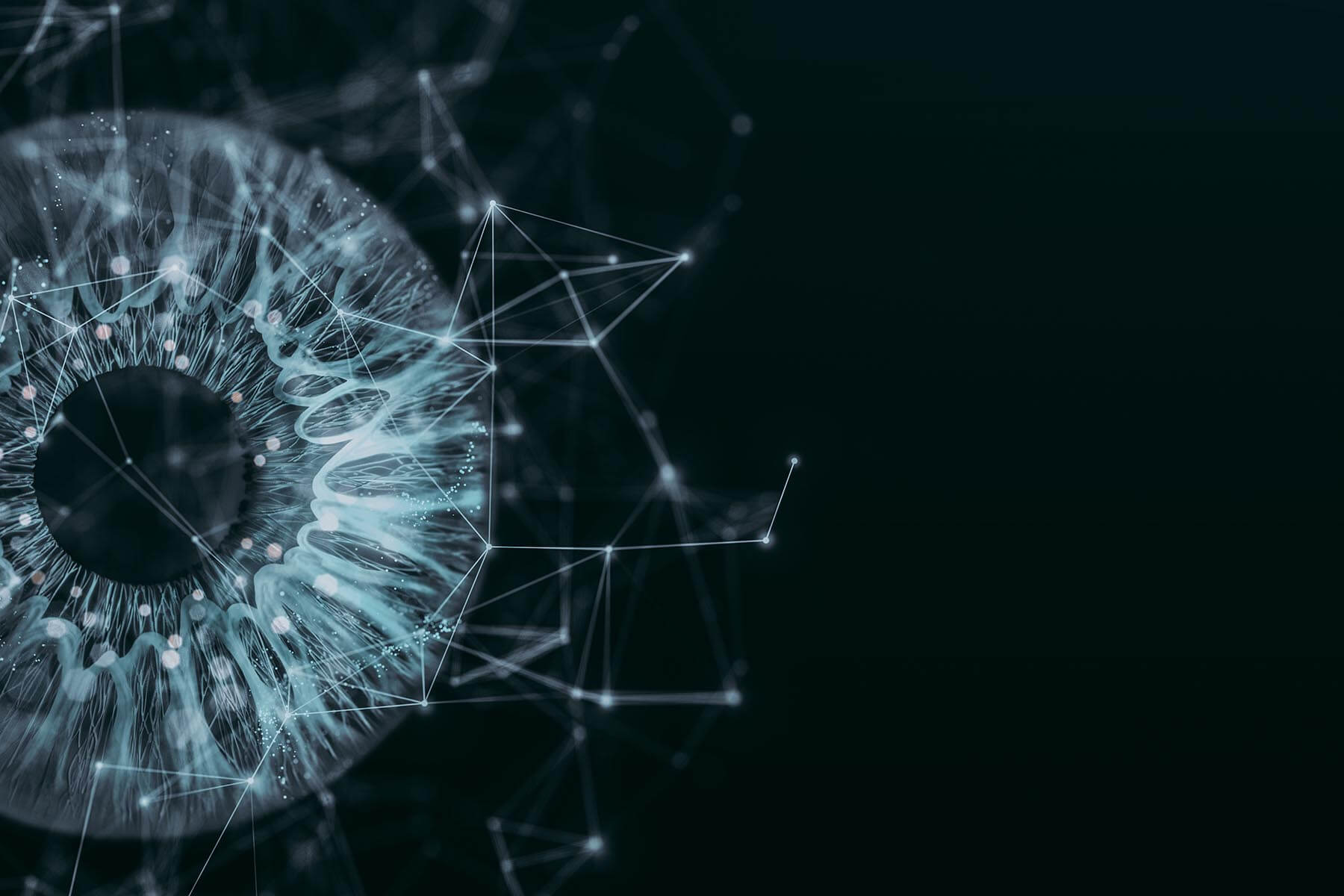The Complete Guide to Data Loss Prevention in Google Drive
Everything the modern business leader needs to know about data loss prevention in Google Drive.
Key Points
- This blog was originally posted on the Aware website, but with the acquisition of Aware by Mimecast, we are ensuring it is also available to visitors to the Mimecast website.
- Uncover Google Drive's powerful built-in tools for identifying and preventing unauthorized sharing of confidential data
- Learn how organizations can implement robust security measures to safeguard their most valuable digital assets
What is DLP in Google Drive?
Data Loss Prevention, or DLP, refers to a set of tools and techniques used to prevent sensitive information from being leaked or lost. It involves identifying, classifying, and monitoring data to prevent it from being accessed, copied, or transmitted outside of authorized channels. Data loss prevention software can help organizations protect their confidential data and comply with regulations and data protection laws.
DLP solutions for Google Drive may be especially important for highly regulated organizations. Banks and healthcare providers, for example, must comply with FINRA and HIPAA regulations for electronically stored information (ESI).
Does Google Drive have DLP?
Google Drive has a DLP feature called "DLP for Drive," which is available to Google Workplace customers subscribed to Google Cloud Identity Premium. This feature allows organizations to set policies to automatically scan files for sensitive information and prevent users from sharing or downloading files containing such information. It also provides options for administrators to create custom rules to prevent accidental sharing of sensitive data.
What DLP detections are available for Google Drive?
Google Drive's Data Loss Prevention (DLP) features includes a wide range of built-in detection templates to help organizations identify and protect sensitive data. Some examples of DLP detections available for Google Drive include:
- Social Security numbers
- Credit card numbers
- Driver's license numbers
- Payment card industry (PCI) data
- Personally identifiable information (PII)
- Protected health information (PHI)
These detections can be configured to meet an organization's specific data protection needs. Additionally, administrators can create custom detection rules to identify other types of sensitive data.
How do I enable DLP for Google Drive?
To enable Data Loss Prevention (DLP) for Google Drive, you need to have a Google Workspace account with the appropriate permissions as an administrator. Only administrators can change DLP settings for Google Drive. The DLP settings within Google Drive are part of the account Security controls.
Once you have enabled DLP for your organization, you can monitor and manage DLP policies from the Data Loss Prevention dashboard in the Admin Console.
Can users turn off DLP for Google Drive?
Individual users cannot turn off Data Loss Prevention (DLP) for Google Drive on their own. DLP settings and policies are typically managed by administrators or IT departments within organizations using Google Workspace (formerly G Suite).
Administrators have control over DLP settings and can define the rules and policies that apply to the organization's Google Drive environment. These rules are enforced across the organization and are not typically configurable by individual users.
Are my files in Google Drive private?
Google Drive offers privacy and security features to protect your files, but it's important to understand the extent of privacy and control you have over your data.
By default, files stored in Google Drive are private to the account owner, meaning only the owner has access to the files unless explicitly shared with others. However, there are certain aspects to consider:
- Sharing and permissions: You can share files and folders with specific individuals or groups, granting them varying levels of access (such as view, comment, or edit). It's crucial to manage your sharing settings and ensure you only share files with trusted parties.
- Account security: Your Google account's login credentials (username and password) are essential for accessing your files in Google Drive. It's important to keep your account credentials secure and enable two-factor authentication for an extra layer of protection.
- Encryption: Google Drive uses encryption to protect your files while they are stored on Google's servers. This helps safeguard your data from unauthorized access.
- Account ownership: When using a workplace Google Drive account, the administrators on the account can access all the files you create or upload. Access should be in accordance with company policy and data security best practices.
While Google takes measures to protect your data, it's important to remember that no system is entirely foolproof, and it's always advisable to take additional precautions to protect sensitive or confidential information.
Are Google Drive files encrypted? What encryption does Google Drive use?
Yes, files stored in Google Drive are encrypted. Google Drive uses multiple layers of encryption to help protect your data.
- In-transit encryption: When you upload or download files to/from Google Drive, the data is encrypted during transit. This means that the files are protected as they travel between your device and Google's servers using HTTPS (Hypertext Transfer Protocol Secure), which is a secure communication protocol.
- At-rest encryption: Files stored in Google Drive are also encrypted at rest, which means they are encrypted while they are stored on Google's servers. This helps protect your data even when it is not actively being transmitted. Google uses AES256 bit encryption to safeguard your files.
It's important to note that Google holds the encryption keys for your files stored in Google Drive. This allows them to provide features such as content indexing, search, and collaboration. However, this also means that Google can theoretically access your files. It's worth considering this aspect when storing highly sensitive or confidential information in Google Drive.
If you require additional layers of encryption and control over your data, you can use client-side encryption tools or services that encrypt your files before they are uploaded to Google Drive. This way, the files are encrypted with a key that only you possess, and Google only stores the encrypted data without having access to the decryption key.
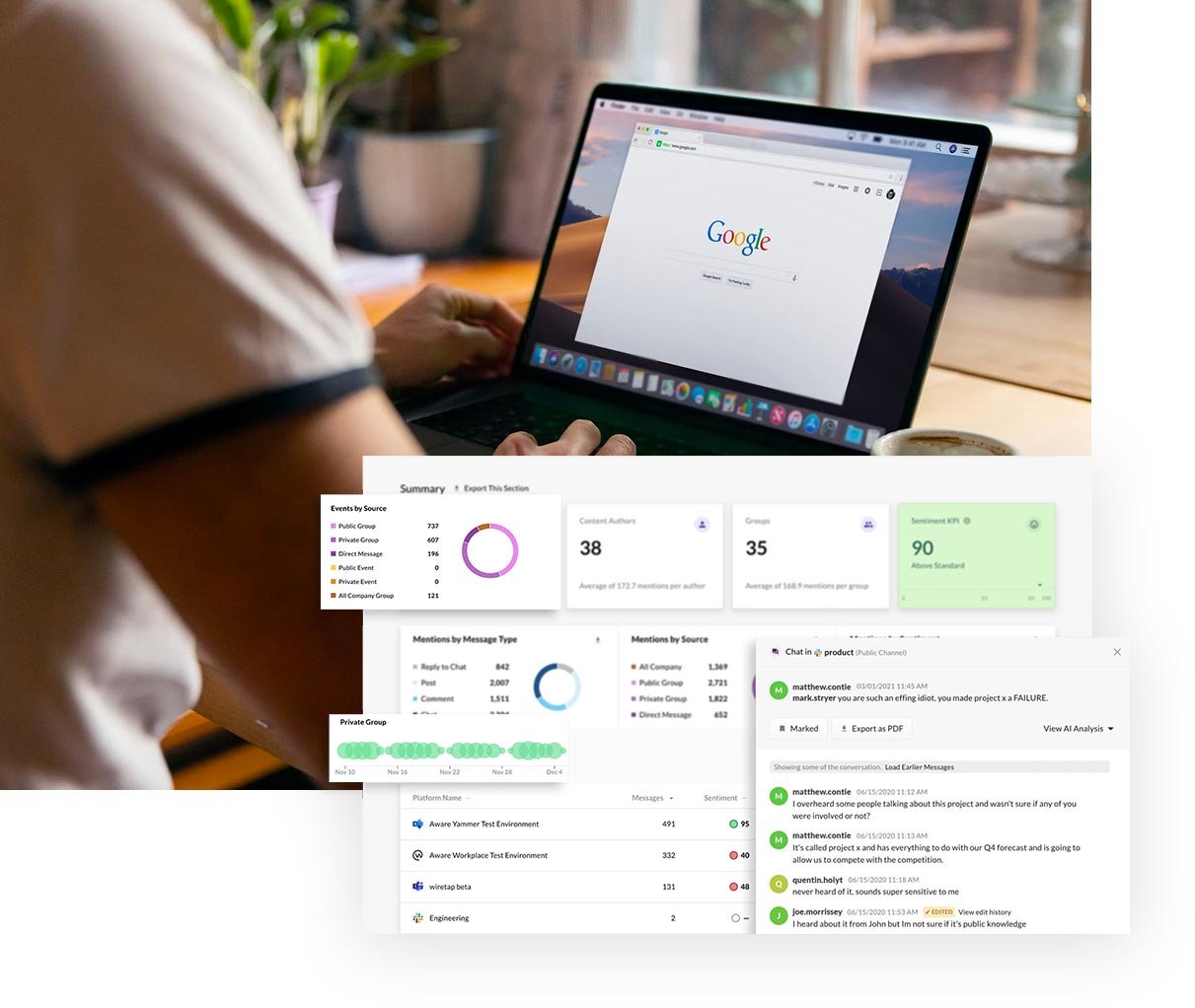
Can I block Google Drive sharing?
Yes, it is possible to block sharing in Google Drive through administrative controls. As an administrator of a Google Workspace organization, you can manage and configure sharing settings for Google Drive to control the sharing capabilities within your domain.
Here are some options to control or restrict sharing in Google Drive:
- Disable external sharing: You can configure the sharing settings to prevent users from sharing files or folders with individuals outside of your organization. This ensures that files can only be shared with users who are part of your Google Workspace domain.
- Restrict sharing options: You can limit the sharing options available to users. For example, you can disable the ability to share files publicly or prevent users from sharing files with anyone outside of specific domains.
- Manage default sharing settings: You can set default sharing settings for files and folders created within your organization. This helps ensure that newly created files are automatically configured with the desired sharing settings.
- Control sharing permissions: Administrators can define the level of sharing permissions available to users. For instance, you can limit sharing to view-only access, preventing users from granting edit or commenting rights to others.
These options allow administrators to establish sharing policies and restrict sharing capabilities as needed to align with organizational security and privacy requirements.
What’s the difference between Google Drive and Dropbox for DLP? Which is more secure?
Google Drive and Dropbox are both popular cloud storage services, but they have some differences in their security features.
Google Drive provides strong security measures, including in-transit and at-rest encryption for files, two-factor authentication options, and the ability for administrators to enforce data loss prevention policies. Google also has extensive infrastructure security, regular security audits, and compliance certifications.
Dropbox, on the other hand, offers similar security measures with encrypted data in-transit and at-rest, two-factor authentication, and additional security features like granular sharing controls and link expiration. It also complies with industry standards and undergoes third-party audits.
Both services prioritize information security using industry-standard methods, but the specific features and approach may vary slightly. When choosing between Google Drive and Drobox for DLP, it’s important to consider the specific data loss prevention needs of your organization to choose the cloud storage solution that is the best fit.
How does Mimecast Aware support DLP for Google Drive?
Mimecast Aware provided enhanced Data Loss Prevention (DLP) capabilities for Google Drive by identifying and addressing risky activities related to sharing sensitive information and possible data breaches. By seamlessly integrating with Google Drive's API, Aware continually monitors and analyzes its content, enabling faster and more efficient DLP measures. Alongside other data security best practices like retention policies, multi-factor authentication (MFA), and restricted permissions, Aware provides robust safeguards for data loss prevention within Google Drive.
Abonnez-vous à Cyber Resilience Insights pour plus d'articles comme ceux-ci
Recevez toutes les dernières nouvelles et analyses de l'industrie de la cybersécurité directement dans votre boîte de réception.
Inscription réussie
Merci de vous être inscrit pour recevoir les mises à jour de notre blog.
Nous vous contacterons !