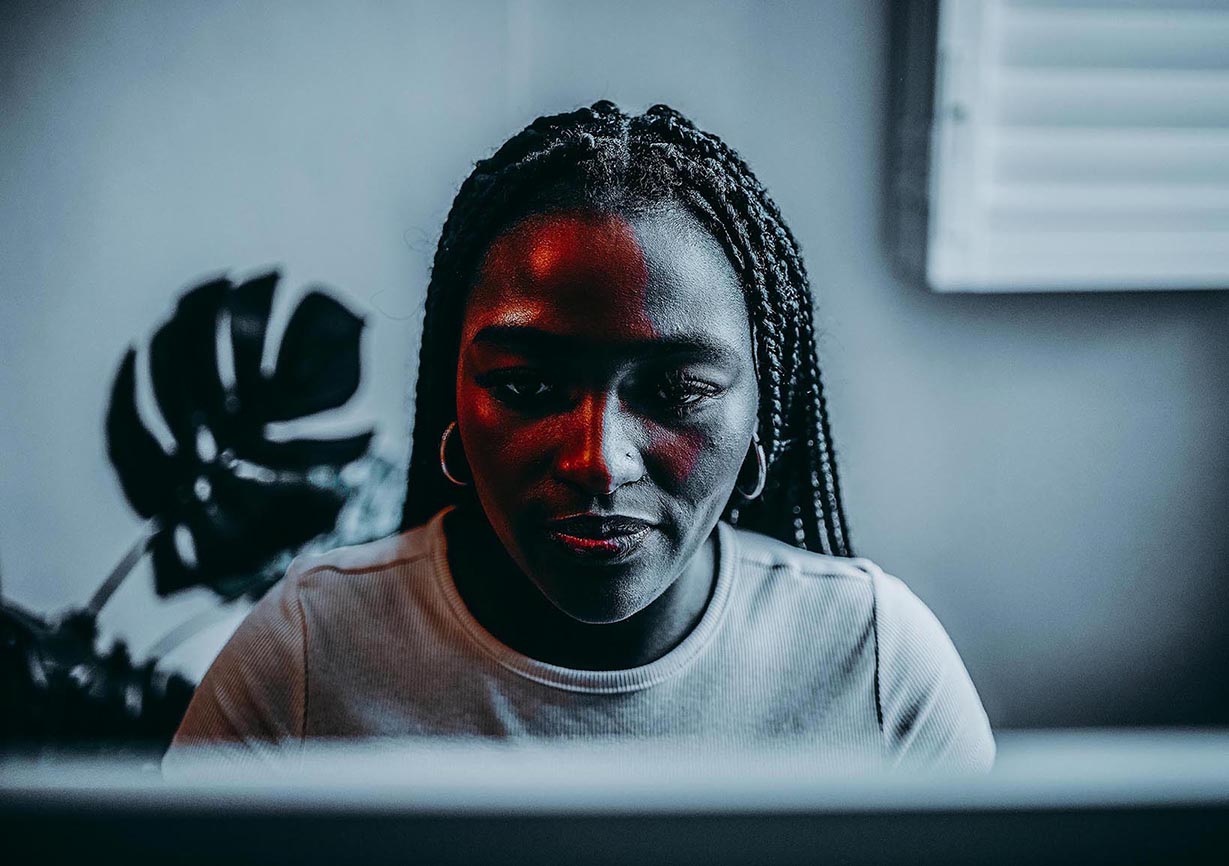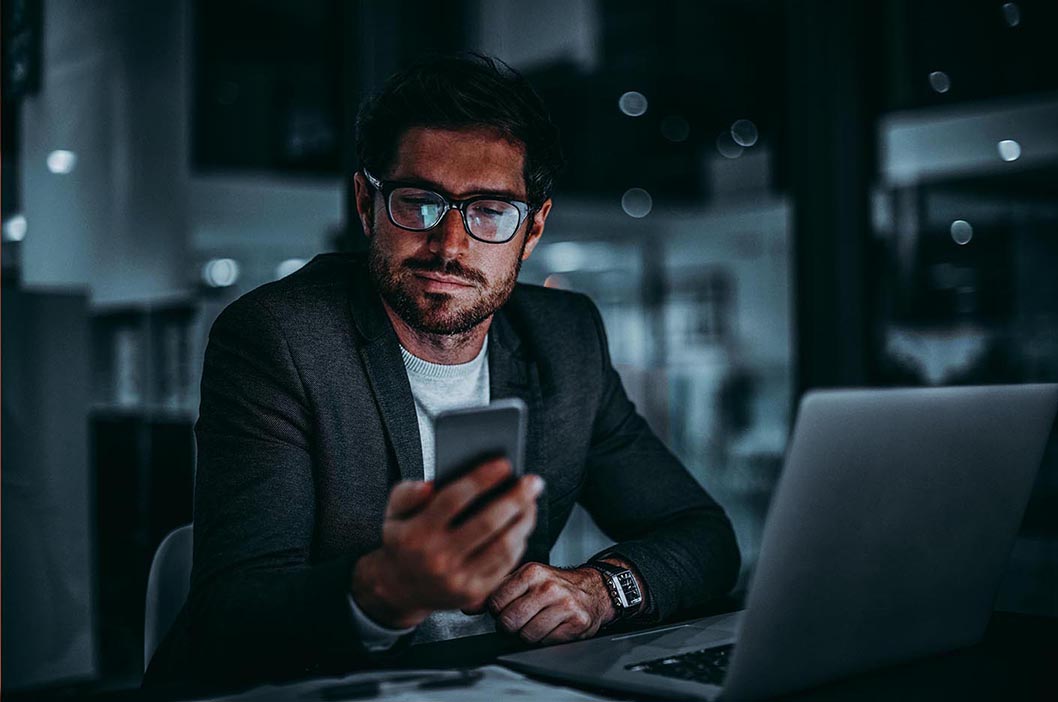A complete guide to DLP for Microsoft Teams
Data loss prevention (DLP) is a data security methodology designed to identify and safeguard against the unsafe or inappropriate sharing, transfer, or use of sensitive data. A data loss prevention policy is a set of protocols and tools put in place by organizations as an overall strategy to prevent data breaches and leaks. Robust data security and compliance strategies that include solid DLP policies ensure companies can consistently safeguard data across multiple collaboration tools, including Microsoft Teams.
What is Microsoft Office 365 Data Loss Prevention?
Office 365 Data Loss Prevention (DLP) is Microsoft’s built-in DLP feature as part of the Office 365 Suite. For organizations using Microsoft Teams, DLP is integrated with Microsoft Purview data loss prevention to protect data within Microsoft Teams chats and channels. DLP policies are managed through the Purview compliance center portal, where sensitive information types are consistently classified across multiple workflows, including Exchange, SharePoint, OneDrive, and more. Purview’s compliance portal gives admins a single view to surface alerts from various sources for unified incident management.
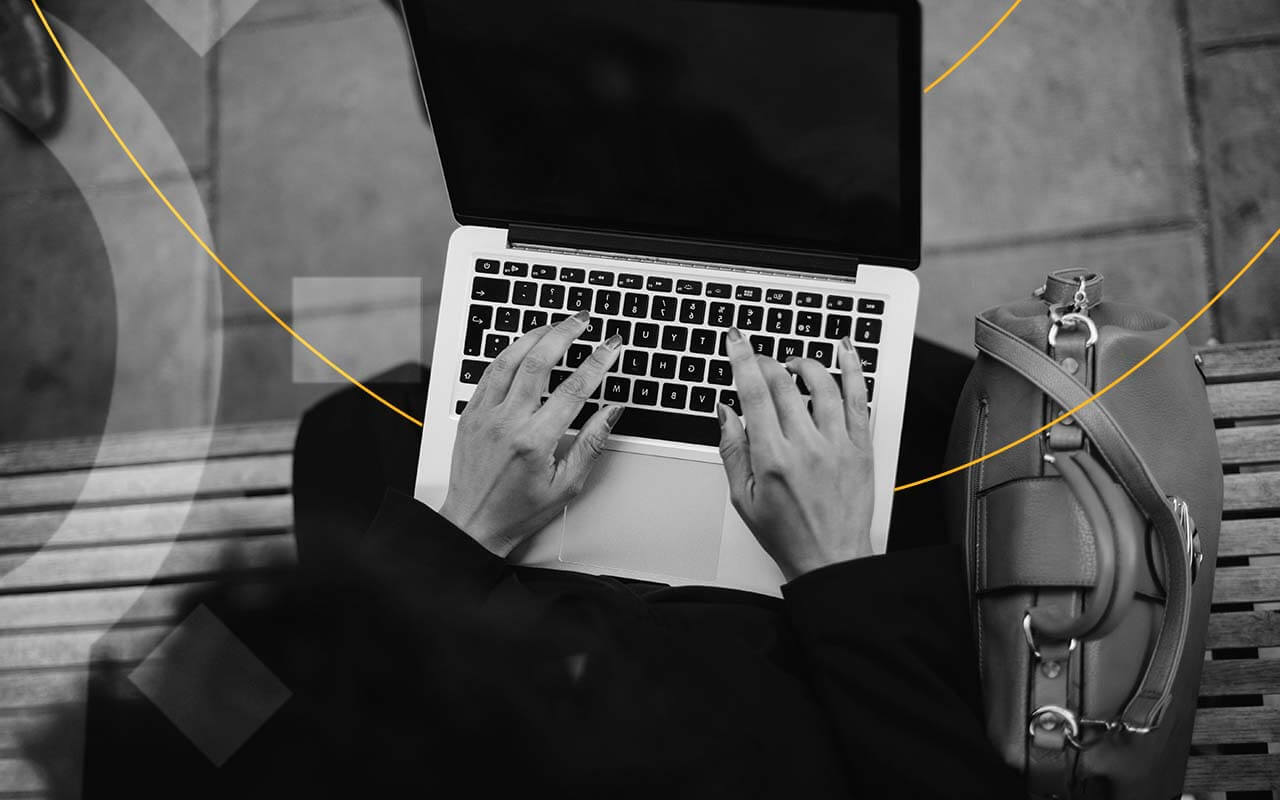
Why is DLP essential for Microsoft Teams?
Microsoft Teams is an indispensable collaboration tool for a significant number of organizations. It promotes effective team communication and allows data to flow whether people are in the next office or on the other side of the world. However, the data it contains is a valuable asset that must be protected.
DLP is essential for Microsoft Teams admins to minimize these possible risks:
- Users sharing sensitive information on Teams channels: Teams facilitatesfacilitate real-time communications and file sharing. Some users may—inadvertently or intentionally—share sensitive data in ways that are not authorized. This information could include personally identifiable information (PII), financial records like payment card industry (PCI) data, or intellectual property. If shared on channels where unauthorized individuals or external guests may see, it could lead to leaks and compliance violations.
- Unintentional data leaks due to incorrect storage location: Teams allowsallow users to share and store files within channels, chats, and SharePoint or OneDrive locations. If sensitive data is stored in a location with improper access controls, it could be exposed to unauthorized individuals and lead to data breaches.
- Third-party integrations introducing vulnerabilities: One of Teams’ attractive features is its ability to integrate with third-party apps and services. However, while these apps can enhance productivity, they can also introduce holes in security if not properly vetted and secured, leaving sensitive data open to unauthorized access or misuse. Organizations that proactively adopt robust DLP policies to identify and protect data and enforce safe handling practices are more likely to prevent accidental or intentional data leaks in Microsoft Teams and other collaboration tools. DLP, compliance monitoring, and data security best practices ensure sensitive information remains protected within Teams.
Microsoft Teams in-built DLP features
Microsoft Teams integrates with Microsoft Purview DLP to bring several native features for sensitive data protection to the Teams environment.
- Detect sensitive data sharing: Teams DLP leveragesleverage sensitive information types as defined in Microsoft Purview Information Protection to detect when sensitive data is shared. Purview detects when PII, PCI and other financial records, health records, and intellectual property are shared in chat messages, channel conversations, and shared files.
- Managing access: DLP policies can be configured so that when sensitive data is shared in Teams, protective actions are triggered, and data protections are enforced. These actions can include blocking the message or file from being shared, notifying the user of policy tips, and restricting access to sensitive content for unauthorized end users or external guests.
- Test mode for DLP policies: Administrators can test and validate their DLP policies in a non-disruptive test environment before putting them into production for enforcement. Test mode simulates policy violations without really blocking or restricting content, giving admins the ability to assess their policy’s effectiveness and impact.
- Integrated reporting: The centralized Microsoft Purview compliance portal surfaces DLP alerts for policy violations in Teams to provide a unified view for incident reports and management. Admins can access detailed reports on DLP policy matches, overrides, and false positives, giving them tools to monitor and analyze data risks in Teams.
Steps to setup Data Loss Prevention for Microsoft Teams
1. Choose the data to monitor:
Select the data types that are sensitive and subject to monitoring and protection. These could be credit card numbers, social security numbers, patient health information (PHI), or custom data patterns specific to your company. Microsoft provides predefined templates for common data types, or you can create customized sensitive data types.
2. Define administrative scope:
Determine the scope of your DLP policy by selecting the users, groups, and administrative units where the policy will apply. You can target specific departments or teams within your organization for compliance purposes or go broader to encompass everyone.
3. Choose locations to monitor:
Specify the Microsoft Office 365 locations where the DLP policy will monitor for sensitive data. For Microsoft Teams, select “Teams chat and channel messages” to monitor conversations and shared files within Teams.
4. Set policy conditions:
What conditions will trigger your DLP policy? For example, if data is shared with someone outside your organization, or if certain data like a social security number or credit card number is detected within Teams messages or files, your DLP policy comes into play.
5. Configure policy actions:
When the policy conditions are met, what actions will happen? For Microsoft Teams, you can select blocking or restricting access to sensitive content, notifying the user of policy tips, or encrypting the content in Microsoft 365 locations.
6. Test and deploy the policy:
Before enacting the DLP policy in your live environment, use test mode to ensure their effect and impact are as you expect. Once you’re satisfied with the outcome of the test, deploy the policy in the live environment.
Creating and implementing DLP policies for Microsoft Teams gives administrators tools to identify and protect information and mitigate the risks it contains. The policies enable enforcing data handling protocols and prevent data leaks across collaboration in the Teams environment.
Is Office 365 robust enough?
While Microsoft Office 365 provides a wide range of features and functionality, Office 365 DLP (data loss prevention) capabilities may not be robust enough to meet the needs of many organizations.
Enhance Data Loss Prevention in Office 365
While Microsoft Office 365 offers a broad range of benefits, many organizations today are feeling the need to augment data loss prevention in Office 365 deployments. Office 365 offers some limited data loss prevention tools, but with the threat of data leakage becoming a top security concern, many organizations are seeking ways to improve data loss prevention in Office 365 enterprise and business editions.
Data leaks from Fortune 500 companies are increasingly front pagefront-page news. The fallout from a malicious or inadvertent leak can include fines, law suits and compliance problems, as well as the inevitable loss of customer confidence and damage to reputation that accompanies a highly public leak.
DLP reporting on Microsoft Teams
Microsoft Purview provides comprehensive reporting capabilities, giving admins the ability to monitor activity and manage reports and alerts related to DLP policies.
To access DLP reports
- Navigate to the Microsoft Purview compliance portal.
- Go to the “Data Loss Prevention” section.
- Select the “Activity Explorer” tab to access DLP reports. These reports contain detailed information about DLP activities, including:
- Files with sensitive information and their types.
- Data exfiltration activities and attempts.
- DLP policies and rules that detected activities.
- User overrides of DLP policies.
- Actions taken by DLP policies (e.g., blocking, encrypting, etc.).
You can filter the reports by criteria, such as date range, location, activity type, etc., to narrow the results and focus on areas of interest.
Activity Explorer section
In Microsoft Purview, the Activity Explorer section provides a centralized view of the DLP policy activities across Microsoft 365, including Microsoft Teams. Admins can:
- View the last 30 days of DLP information through preconfigured filters for endpoint DLP activities, files containing sensitive information types, egress activities (data exfiltration attempts), and more.
- Customize filters to analyze specific DLP events.
- Identify users who have overridden DLP policies and the justifications for doing so.
- Monitor DLP rule matches and actions the policies have taken.
Monitoring alerts in the alerts dashboard
- In the Microsoft Purview compliance portal, go to the “Alerts” section under the “Data Loss Prevention” tab.
- The alerts dashboard displays all the DLP alerts, including those related to Microsoft Teams.
- You can triage alerts, set investigation status, and track resolutions from the dashboard.
- Alerts can also be seen in the Microsoft Defender portal, which makes additional investigation tasks available.
These three locations provide admins with the accessibility they need to monitor policy activities and violations, take action, and protect sensitive data from within Microsoft Teams and throughout the organization’s ecosystem.
Data Loss Prevention for Office 365
Mimecast Content Control and Data Leak Prevention is a cloud-based service that provides protection against both an inadvertent leak and a malicious attack.
Mimecast’s solution uses keywords, dictionaries, pattern matching and file hashes to actively scan all email communications and attachments to identify potential leaks. Depending on the type and severity of the leak, administrators may configure Mimecast to respond by blocking the email, quarantining it for review, or sending it securely with encryption through Mimecast’s Secure Messaging service.
Mimecast’s solution for data loss prevention in an Office 365 deployment enables organizations to:
- Manage all DLP policies from a single web-based console and apply changes to all email traffic in real-time.
- Use flexible content policy management and granular control to establish appropriate controls for specific users and groups.
FAQs on Office 365 DLP
What is Office 365 DLP?
Office 365 Data Loss Prevention (DLPP) is Microsoft’s built-in DLP feature as part of the Office 365 Suite. It helps organizations protect sensitive information and prevent accidental or malicious data loss.
What is DLP?
Data Loss Prevention (DLP) is a set of practices designed to secure confidential business data as well as detect and head off data loss resulting from breaches and malicious attacks. Most of these practices focus on email, which is the primary source of data leaks and loss.
Is Office 365 robust enough?
While Microsoft Office 365 provides a wide range of features and functionality, Office 365 DLP (data loss prevention) capabilities may not be robust enough to meet the needs of many organizations.